Updating your Meitrack GPS is more than just a routine task; it’s crucial for maintaining the device’s functionality and ensuring it operates with the latest features and security updates. In this guide, we will explore the step-by-step process to update your Meitrack GPS, making it straightforward and hassle-free.

Understanding Meitrack GPS
What is Meitrack GPS?
Meitrack GPS devices are advanced tracking systems used for a variety of purposes, including vehicle tracking, personal tracking, and asset tracking. They provide real-time location data, which is essential for fleet management, personal safety, and efficient logistics.
Key Features of Meitrack GPS Devices
- Real-time Tracking: Accurate location updates.
- Geofencing: Alerts when entering or exiting predefined areas.
- History Playback: Review past movements and activities.
- Remote Control: Features like engine cut-off and restart.
- Emergency Alerts: SOS button for immediate help.
Preparing for the Update
Before you dive into the update process, it’s essential to prepare adequately
Checking the Current Firmware Version
To determine if an update is necessary, you first need to check the current firmware version of your device. This information is usually available in the device settings or through the Meitrack configuration tool.
Backing Up Your Data
Always back up your data before performing any updates. This ensures that you don’t lose any critical information if something goes wrong during the update process.
Ensuring a Stable Internet Connection
A stable and reliable internet connection is crucial for downloading the update files without interruptions. Use a wired connection if possible to avoid any issues.
Downloading the Necessary Software
Visiting the Meitrack Official Website
Go to the Meitrack official website to find the latest firmware and software updates for your GPS device. Always download updates directly from the official site to avoid malware and ensure authenticity.
Downloading the Latest Firmware
Locate the firmware section on the website, find your specific model, and download the latest firmware version available.
Downloading the Configuration Tool
You will also need the Meitrack configuration tool, which facilitates the update process. This tool is typically available in the support or downloads section of the website.

Connecting Your Device
Using USB Cable
Connect your Meitrack GPS device to your computer using a USB cable. Ensure that the connection is secure to prevent any disruptions during the update process.
Establishing a Connection with the Configuration Tool
Open the Meitrack configuration tool on your computer and establish a connection with your GPS device. Follow the on-screen instructions to ensure a successful connection.
Performing the Firmware Update
Steps to Update the Firmware
- Open the Configuration Tool: Ensure your device is connected.
- Select Firmware Update: Navigate to the firmware update section.
- Upload Firmware File: Choose the downloaded firmware file.
- Start Update: Initiate the update process and wait for it to complete.
Common Issues and Troubleshooting
If the update fails or you encounter any issues, try restarting the device and your computer, checking the USB connection, or re-downloading the firmware file.
Updating the Software
Software Update vs. Firmware Update
While firmware updates improve the internal functions and capabilities of the GPS device, software updates usually refer to the applications or tools you use to interact with the device. Both are important for optimal performance.
Steps to Update the Software
- Check for Updates: Open the software and check for available updates.
- Download Update: Follow the prompts to download and install the latest version.
- Restart Software: After installation, restart the software to apply changes.
Post-Update Procedures
Verifying the Update
After updating, verify that the update was successful by checking the firmware version and ensuring that the device operates correctly.
Restoring Your Data
If you backed up your data before the update, restore it now to resume normal operations without any loss of information.
Reconfiguring Settings
Some settings may revert to default during the update process. Reconfigure them according to your preferences and requirements.
Benefits of Regular Updates
Improved Performance
Regular updates ensure that your GPS device runs smoothly and efficiently, incorporating the latest enhancements and optimizations.
Enhanced Security
Updates often include security patches that protect your device from vulnerabilities and threats.
Access to New Features
Manufacturers frequently add new features and functionalities in updates, enhancing the overall user experience.
Troubleshooting Common Problems
Update Failures
If an update fails, ensure you have downloaded the correct firmware version and retry the process. Contact Meitrack support if issues persist.
Connectivity Issues
Check your USB cable and ports. Sometimes, using a different cable or port can resolve connectivity problems.
Device Not Recognized
Ensure that the necessary drivers are installed on your computer. Reinstall the configuration tool if the device is still not recognized.

Best Practices for Maintaining Your Meitrack GPS
Regular Update Schedule
Set a regular schedule for checking and performing updates to keep your device in top condition.
Proper Storage and Handling
Store your GPS device in a safe place and handle it with care to avoid physical damage that could affect its performance.
Regular Maintenance Checks
Perform regular checks and maintenance, such as cleaning and inspecting connections, to ensure long-term reliability.
Conclusion
Keeping your Meitrack GPS Update is essential for optimal performance and security. By following the steps outlined in this guide, you can ensure that your device remains reliable and up-to-date. Regular updates bring new features and improvements, making your tracking experience smoother and more efficient.
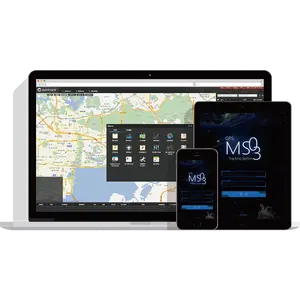

No responses yet