Garmin Gps Map Updates: If you rely on your Garmin GPS for navigation—whether for road trips, outdoor adventures, or daily commutes—keeping its maps up to date is essential. New roads, changed traffic patterns, and updated points of interest (POIs) are constantly evolving, and an outdated map can leave you lost or frustrated. Fortunately, Garmin makes it easy to refresh your device with the latest map data. In this guide, we’ll walk you through why updates matter, how to update your Garmin GPS maps, and tips to ensure a smooth process.
Why Update Your Garmin GPS Maps?
Map updates aren’t just about convenience—they’re about accuracy and efficiency. Here’s why staying current is a game-changer:
New Roads and Highways: Infrastructure changes fast. An update ensures you’re not missing freshly built routes.
Accurate POIs: Find the newest gas stations, restaurants, or landmarks without guesswork.
Traffic Optimization: Many Garmin devices include real-time traffic data, which works best with the latest maps.
Safety First: Avoid surprises like road closures or outdated speed limits.
Garmin typically releases map updates a few times a year, so checking in periodically keeps your device in top shape.
What You’ll Need Before You Start
Before diving into the update process, gather these essentials:
Your Garmin Device: Make sure it’s charged or plugged in.
A Computer: Updates are managed through Garmin’s software on a Windows or Mac system.
USB Cable: The one that came with your device works best.
Internet Connection: A stable, high-speed connection is key—map files can be large.
Garmin Express Software: This free tool is your gateway to updates. Download it from Garmin’s official website if you don’t already have it.
Optional but helpful: an external microSD card (for devices with limited internal storage) and a backup of your current data, just in case.
Step-by-Step: How to Update Your Garmin GPS Maps
Ready to get started? Follow these simple steps:
Install Garmin Express
Visit garmin.com/express and download the software for your operating system.
Install it by following the on-screen prompts—it’s quick and straightforward.
Connect Your Device
Plug your Garmin GPS into your computer using the USB cable.
Launch Garmin Express. It should automatically detect your device. If not, click “Add a Device” and follow the instructions.
Check for Updates
Once your device is recognized, Garmin Express will display its status.
Look for a “Map Updates” notification. If available, you’ll see an option like “Install” or “Update Now.”
Download and Install
Click to start the update. Depending on your internet speed and the size of the update, this could take anywhere from 20 minutes to a couple of hours.
Pro tip: Don’t disconnect your device during this process—let it finish completely.
Safely Disconnect
Once the update is done, Garmin Express will confirm success. Safely eject your device from your computer and unplug it.
Power it on to ensure the new maps load correctly.
Troubleshooting Common Issues
Even with a smooth process, hiccups can happen. Here’s how to handle them:
May you love to read: How to Use Grok for GPS Map Updates
Not Enough Space? If your device’s memory is full, insert a microSD card (up to 32GB for most models) and retry the update.
Slow Download? Pause and resume the update in Garmin Express, or check your internet connection.
Device Not Recognized? Try a different USB port or cable, and ensure Garmin Express is up to date.
Free Updates vs. Paid Options
Many Garmin devices come with “lifetime” map updates—check your model’s documentation to confirm eligibility (look for “LM” or “LMT” in the product name). If yours doesn’t, you can purchase a one-time map update or subscribe to a plan via Garmin’s website. Prices vary, but a single update typically costs $49.99–$89.99, depending on the region and device.
Bonus Tips for Garmin Users
Update Regularly: Aim for every 6 months to stay current.
Backup Your Data: Save favorites or custom routes to your computer before updating.
Explore New Features: Some updates include software enhancements—check Garmin Express for details.
Final Thoughts
Updating your Garmin GPS maps is a small investment of time that pays off in reliable navigation and peace of mind. Whether you’re exploring uncharted trails or navigating city streets, fresh maps ensure you’re always on the right path. So, grab that USB cable, fire up Garmin Express, and let your next journey begin with confidence.
Have questions or run into a snag? Garmin’s support team is just a click away at garmin.com/support. Happy travels!
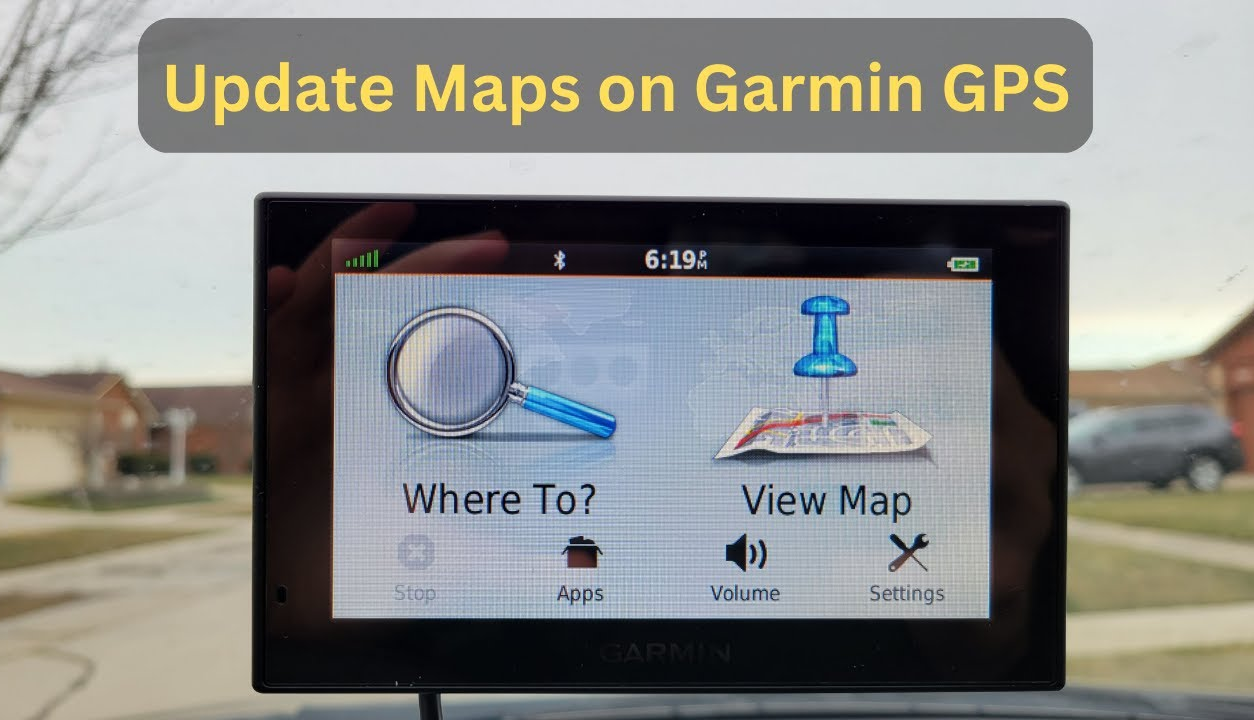
No responses yet