If your GPS indicates “No Map Data Available,” it might be frustrating, especially if you need it to navigate. This mistake could have been caused by several factors: Your device may not read map data due to obsolete maps, broken files, or a link issue. Following the proper steps for debugging and identifying the root cause will quickly resolve this issue and restore accurate navigation.
Common Causes of the Error
GPS devices may display “No Map Data Available” due to several issues:
• Outdated Maps: The maps may be missing vital information or stop operating with the latest GPS software if the device hasn’t been updated.
• Corrupted Map Files: GPS errors might result from incorrect updates, interrupted downloads, or malware that alters map data.
• Incorrect Device Settings: The memory card may be hidden or the device may not be storing files properly.
• Software Glitches: If the GPS software is outdated or buggy, the device may not upload maps.
Step 1: Check for Software and Map Updates
Make sure the GPS software and map data are current before fixing the issue. Magellan, Garmin, and TomTom GPS systems provide update tools or apps. With your GPS device linked to a computer, open the official software manager and check for changes. All the suggested updates should be downloaded and installed. This usually fixes issues with lost maps.
Step 2: Verify the Memory and Map Storage
GPS devices that store maps on an SD card or internal memory should make sure the card is fully attached and the device knows what it is. Don’t forget to make sure the memory card isn’t secure against writing before putting it back in. Furthermore, check the store area; not having sufficient memory can prevent map files from loading.
Step 3: Reset the GPS Device
For errors caused by short-term glitches or memory issues, a soft restart can fix the problem. Find the proper reset steps in the device’s manual. For minor program issues, restarting the GPS is often all that’s needed to get the map data to load correctly.
Step 4: Reinstall Map Data
Should this issue persist, the map files might become damaged. Usually, restarting the maps fixes the problem. Using the official update software, delete the old map data from your device or SD card and then download a new copy. Be sure that all of the files are still there and work with the version of the app that is on your device.
Step 5: Contact Customer Support
If the steps above don’t work, call the GPS maker’s customer service. Include details about the error, the kind of gadget you’re using, and the steps you took to fix it. Most makers offer dedicated support for map issues and can provide fixes or new files if required.
Conclusion
GPS errors like “No Map Data Available” are usually caused by old, missing, or broken map files. Luckily, it’s simple to fix. You can fix tracking problems by updating your device, checking the memory, restarting the GPS, or reinstalling map data. Maintaining your device regularly and adequately downloading updates will help keep this issue from happening, making your GPS a reliable travel partner.
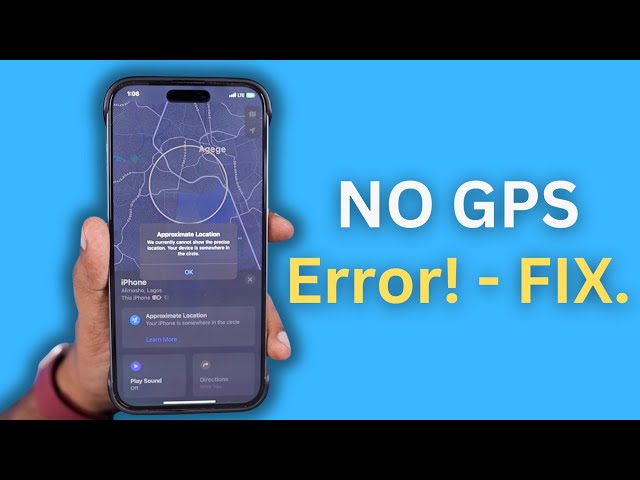
No responses yet