Furuno is a well-known brand in the marine electronics industry, providing high-quality navigation equipment, including GPS systems. Keeping your Furuno GPS software updated is crucial for optimal performance, accuracy, and access to the latest features. This article will guide you through the process of how to update Furuno GPS device.
Why Update Furuno GPS Software?
Importance of Software Updates
Software updates are crucial for any electronic device, and your Furuno GPS is no exception. These updates often include critical fixes, performance enhancements, and new features that improve the overall functionality and reliability of your device.
Benefits of Updating
Updating your Furuno GPS software ensures you have the latest maps, enhanced user interface, improved accuracy, and bug fixes. It can also enhance your device’s compatibility with other marine electronics and ensure you comply with the latest maritime regulations.
Preparation Before Updating

Checking Current Software Version
Before you begin the update process, it’s important to know your current software version. This information is usually available in the settings menu of your Furuno GPS unit. Take note of this version for future reference.
Backup Important Data
To avoid losing any valuable data, make sure to back up your waypoints, routes, and settings. You can usually do this via the Furuno software or a compatible app.
Requirements for Updating Furuno GPS Software
Necessary Tools and Equipment
To update your Furuno GPS software, you’ll need a few essential items:
- A USB drive with sufficient storage capacity
- A computer with internet access
- The appropriate Furuno software update file
Stable Internet Connection
Ensure you have a stable and fast internet connection to download the software update without interruptions.
Downloading the Latest Software
Accessing the Furuno Website
Visit the official Furuno website and navigate to the support or downloads section. Here, you’ll find the latest software updates for your specific GPS model.
Finding the Correct Software Version
Locate the software update that corresponds to your GPS model. Double-check the version to ensure it’s newer than your current software.
Transferring Software to a USB Drive

Formatting the USB Drive
Before transferring the update file, format your USB drive to ensure it’s clean and compatible with your Furuno GPS. This can usually be done through your computer’s file management system.
Copying the Update Files
Once formatted, copy the downloaded software update file onto the USB drive. Make sure the file is placed in the root directory of the drive for easy access by your GPS unit.
Updating the Furuno GPS Software
Connecting the USB Drive to the GPS Unit
Insert the USB drive into the appropriate port on your Furuno GPS device. Ensure the connection is secure.
Initiating the Update Process
Access the settings menu on your GPS unit and navigate to the software update section. Follow the on-screen instructions to begin the update process. This may take several minutes, so be patient.
Verifying the Update

Checking the Software Version Post-Update
Once the update is complete, check the software version in the settings menu to confirm the update was successful.
Ensuring All Features Are Functioning
Test the key features of your GPS to ensure everything is working correctly. If you encounter any issues, refer to the troubleshooting section below.
Troubleshooting Common Issues

Failed Updates
If the update fails, try reformatting your USB drive and downloading the update file again. Ensure there are no interruptions during the download process.
Error Messages
Error messages can occur for various reasons. Refer to the Furuno support website for specific error codes and solutions.
Conclusion
Updating your Furuno GPS software is an essential part of maintaining your device. With the latest updates, you can enjoy improved performance, new features, and enhanced reliability. By following this guide, you can ensure a smooth and successful update process, keeping your navigation system in top condition.
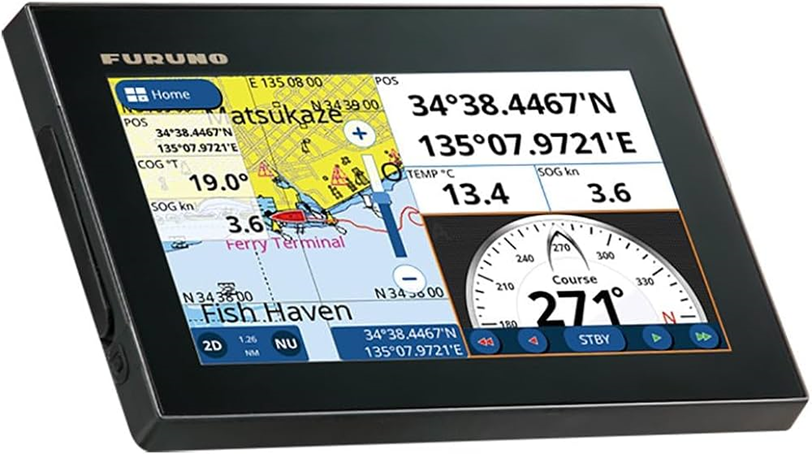

No responses yet