Keeping your Navman GPS equipped with the latest maps is essential for seamless and trouble-free navigation. Regular updates ensure that you possess the most precise and current information, encompassing new roads, modified routes, and refreshed points of interest. This comprehensive guide will elucidate the steps necessary to effectively update your Navman GPS maps.
Why You Should Keep Your Navman GPS Map Updated
Updating your Navman GPS map is essential for several reasons:
- Accuracy: New roads are constructed, old ones are modified, and some become inaccessible. Updated maps ensure you have the most current information.
- Safety: Updated maps provide accurate routes, which can prevent you from getting lost in unfamiliar areas.
- Efficiency: With the latest maps, your GPS can provide the most efficient routes, saving you time and fuel.

Steps to Update Navman GPS Map
Follow these step-by-step procedures on How To Update Navman GPS Map –
Step 1: Prepare Your Device
Before starting the update process, ensure your Navman GPS device is ready:
- Charge Your Device: Make sure your Navman GPS is fully charged or connected to a power source.
- Backup Your Data: It’s always a good idea to backup any saved locations or settings before updating.
Step 2: Install NavDesk Software
NavDesk is the official software provided by Navman for updating maps and managing your GPS device. Here’s how to install it:
- Visit the Navman Website: Go to the official Navman website and navigate to the support or downloads section.
- Download NavDesk: Find the latest version of NavDesk compatible with your GPS model and operating system, and download it.
- Install the Software: Follow the on-screen instructions to install NavDesk on your computer.

Step 3: Connect Your Navman GPS to Your Computer
- Use a USB Cable: Connect your Navman GPS device to your computer using a USB cable.
- Open NavDesk: Launch the NavDesk software on your computer.
Step 4: Check for Map Updates
- Navigate to Map Updates: In the NavDesk software, find the option for map updates. This is usually under a tab or menu labeled “Maps” or “Updates”.
- Check for Available Updates: The software will check if there are any available updates for your Navman GPS map.
Step 5: Download and Install Map Updates
- Select the Update: If updates are available, select the ones you wish to install. Typically, you can choose specific regions or full map updates.
- Download the Update: Click on the download button and wait for the process to complete. Ensure you have a stable internet connection during this process.
- Install the Update: After downloading, the software will prompt you to install the update. Follow the on-screen instructions to complete the installation.
Step 6: Verify the Update
- Disconnect the Device: Safely disconnect your Navman GPS from the computer.
- Restart Your Device: Turn off your GPS and then turn it back on.
- Check the Map Version: Navigate through your GPS settings to verify that the new map version has been installed successfully.

Troubleshooting Common Issues
Problem: Unable to Connect to NavDesk
- Solution: Ensure the USB cable is properly connected and functional. Try using a different USB port or cable. Also, ensure that your computer recognizes the GPS device.
Problem: NavDesk Not Detecting Updates
- Solution: Make sure you have the latest version of NavDesk installed. Check your internet connection, as a poor connection can prevent the software from detecting updates.
Problem: Update Fails to Install
- Solution: Free up space on your GPS device by deleting unnecessary files or maps. Restart the update process and ensure that your device remains connected to the power source.

Frequently Asked Questions (FAQs)
How often should I update my Navman GPS map?
We recommend updating your Navman GPS map at least once a year. However, if you frequently travel to new places, more frequent updates can be beneficial.
Do I need to pay for map updates?
Some Navman devices come with free lifetime map updates, while others may require a subscription or one-time payment for updates. Check your device’s policy on the Navman website or in the user manual.
Can I update my Navman GPS map without a computer?
Currently, the most reliable way to update your Navman GPS map is through the NavDesk software on a computer. There may be other options like updating via Wi-Fi on newer models, but using NavDesk is the standard method.
What if I encounter issues not covered here?
For issues not covered in this guide, we recommend visiting the official Navman support page or contacting their customer service for assistance.

Conclusion
Keeping your Navman GPS maps updated is crucial for accurate navigation and a smooth travel experience. By following the steps outlined in this guide, you can ensure that your GPS device always has the latest information. Regular updates will not only improve your navigation but also enhance your overall travel safety and efficiency.
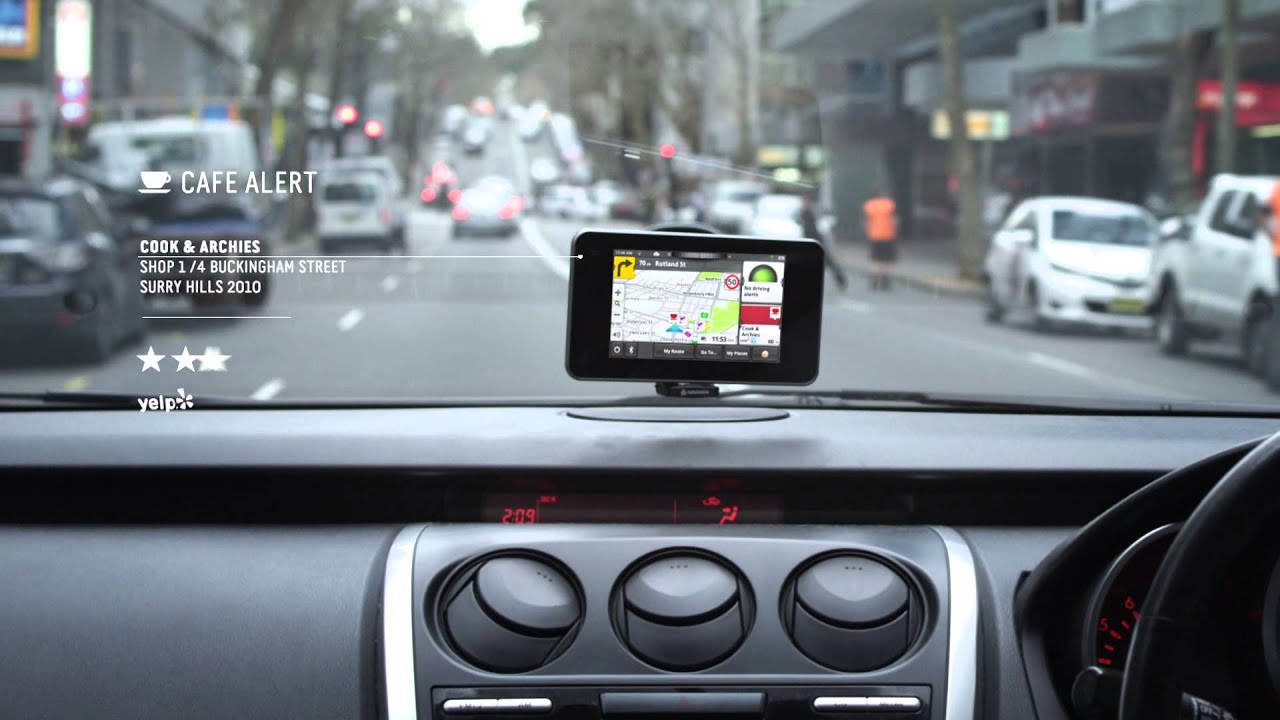

No responses yet