
You May Love To Read It:- How To Update Trimble Navigation System?
Check the points below to see the GPS Firmware Update information in details are:-
Prepare Your Drone and Controller
Fully charge your drone and controller to avoid interruptions during the update process. Make sure that the drone and controller have a stable connection.
Install Parrot’s Software and Apps
Download and install the FreeFlight 7 app (or the specific app for your drone) from the App Store (iOS) or Google Play Store (Android). This app is essential for updating your Parrot drone, including its navigation system and firmware.
Check for Firmware or Navigation Map Update
Open the FreeFlight 7 app and connect your drone via Wi-Fi or Bluetooth, depending on your model. Go to the settings within the app and navigate to the “Firmware” or “Updates” section. If an update is available for your drone’s navigation system (GPS, software, or firmware), the app will prompt you to install it.
Update the Firmware
If an update is available for the navigation system, follow the on-screen instructions to update. The update process may take a few minutes, so make sure the drone is on a stable surface and has a good Wi-Fi or Bluetooth connection. The drone may restart during the process, so be patient.
Check GPS and Navigation System
After the update, you may need to calibrate the GPS or magnetometer to ensure the navigation system works correctly. Follow the calibration steps outlined in the app or the drone’s manual. This may include performing a compass calibration or verifying the GPS connection.
Test the Navigation System
Once the update is complete, take your drone for a test flight to ensure the navigation system is functioning properly. Test the GPS hold, waypoint navigation, or any automated flight modes (like Follow Me or Point of Interest) to verify the system is working smoothly.
Optional: Use the Parrot Skycontroller
If you are using the Parrot Skycontroller make sure it also has the latest firmware updates. Connect it to the FreeFlight app and check for controller firmware updates. This step ensures that both the controller and drone are synchronized.
Additional Information’s
Keep an eye on the Parrot website for any specific updates or announcements regarding firmware and navigation system updates for your specific drone model. If you encounter any issues or the navigation system is still not functioning as expected after the update, you might want to consult the Parrot support website or reach out to customer service for troubleshooting.
How To install Parrot Navigation System?
Check the points below to see the information in details are:-
Ensure You Have the Right Parrot Drone
The Parrot Navigation System is built into most modern Parrot drones like the Anafi, Mambo, Bebop 2 and others. If you have a Parrot drone with GPS and autonomous flight capabilities, the navigation system should already be installed on the drone hardware.
Install the FreeFlight App
To control and set up the navigation system, you need the FreeFlight 7 app (or the app appropriate for your model) installed on your smartphone or tablet.
iOS users: Download from the App Store.
Android users: Download from the Google Play Store.
Power On Your Drone and Controller
Charge both your drone and controller fully before beginning the setup. Power on the Parrot drone and the controller. Connect your smartphone or tablet to the controller via Wi-Fi or Bluetooth, depending on the model.
Connect to the Drone Using FreeFlight App
Open the FreeFlight 7 app on your device. Follow the prompts to connect your device to the drone. If using the Parrot Skycontroller, make sure it’s also powered on and connected to the drone via Wi-Fi.
Calibrate the Navigation System
GPS Calibration: Most drones require you to perform a GPS calibration when flying in a new location. The FreeFlight app may prompt you to calibrate the GPS, especially if it’s the first time flying or after a firmware update.
Compass Calibration: For proper navigation, you’ll likely need to calibrate the drone’s compass. The app will guide you through this process, which usually involves rotating the drone in certain directions (usually in a figure-eight motion).
Update the Firmware
Check for Firmware Updates: Open the FreeFlight app, and check if there are any firmware or navigation system updates available. If an update is available, the app will prompt you to install it.
Important: Always ensure that your drone and controller have a stable connection and sufficient battery before updating the firmware.
Verify GPS and Navigation Functionality
Once connected you can verify that the GPS and navigation system is working properly.Checking the GPS signal strength in the FreeFlight app. Ensuring that features like Return-to-Home (RTH) and Waypoint Navigation are available and functional. Running a short test flight to confirm that the drone holds position well and follows commands accurately.
Using the Navigation Features
The Parrot Navigation System enables autonomous flight modes.
Follow Me: Tracks the user and flies autonomously.
Point of Interest (POI): Circles a specific target while maintaining a set distance.
Waypoint Navigation: Allows you to plan a flight route on a map and have the drone fly autonomously along the route.
These features can be accessed through the FreeFlight app once the GPS and navigation system are properly set up.
Additional Information:-
Ensure Clear Skyview: The GPS system on Parrot drones works best when the drone has a clear view of the sky. Avoid flying in areas with tall buildings or dense trees that might obstruct the GPS signal.
Firmware Compatibility: Keep the drone’s firmware up to date to avoid any issues with the navigation system, as updates often improve the performance and reliability of GPS and navigation functions.
Check for Interference: Some environments (e.g., near high-voltage power lines, in crowded urban areas) may cause interference with GPS signals, so make sure to fly in areas with a strong, stable GPS signal.
Note:-
The Parrot Navigation System is part of the built-in hardware of your Parrot drone, and installation as a separate entity is not necessary. Instead, ensure that the drone is properly set up through the FreeFlight 7 app, and perform any necessary calibrations and updates to make sure the GPS and navigation system are functioning optimally.
How To Download Parrot Navigation System?
Check the points below to see the information in details are:-
Download the FreeFlight App (For Control and Updates)
The FreeFlight app is the primary tool for controlling your Parrot drone, managing settings, and updating the firmware. This app allows you to interact with the drone’s navigation system.
iOS: Download from the App Store.
Android: Download from the Google Play Store.
Install the App and Connect Your Drone
Open the FreeFlight 7 app and follow the on-screen instructions to connect it to your drone. Power on the drone. If you’re using a Skycontroller, connect it to your smartphone via Wi-Fi or Bluetooth. The app will automatically connect to the drone and allow you to manage its settings, including the navigation system.
Download Navigation Maps
For certain autonomous flight modes (such as Waypoint Navigation), you can download maps and pre-set flight routes. Open the FreeFlight 7 app. Navigate to the Flight Plan or Waypoint mode in the app, and select the location where you plan to fly. Some versions of FreeFlight allow you to download maps for offline use. Ensure you have internet access to download the latest map data for flight planning.
Check for Firmware and Navigation System Updates
To ensure that your drone’s navigation system is up-to-date, you need to download and install firmware updates. The FreeFlight 7 app will notify you when a new firmware update is available. It might include improvements to the GPS, autonomous flight modes, and other navigation-related features.
Steps for Updating Firmware
Launch the FreeFlight 7 app and connect your drone. Go to the Settings menu within the app. If there’s an update available for your drone, the app will display a notification. You can follow the on-screen prompts to download and install the update.
Calibrate the Navigation System
After downloading and updating the firmware, you might need to calibrate the drone’s GPS or compass for optimal navigation performance. The FreeFlight app will guide you through calibration if necessary. GPS Calibration: Ensures that the drone can lock onto GPS satellites properly.
Compass Calibration: Ensures accurate heading and navigation, especially when performing autonomous flight modes.
Additional Resources: Parrot Support Website
If you need to download specific software or updates for your drone, you can visit the official Parrot Support Website: Parrot Support you can find specific firmware updates, user manuals, and troubleshooting steps for your particular Parrot drone model.
Note:-
Make sure your drone is connected to the app, and check for any available updates to keep the navigation system functioning optimally. If you’re having specific issues with the navigation system (e.g., GPS not locking, autonomous modes not working), it’s often helpful to check for firmware updates or consult Parrot’s support documentation.
How To Get Support For Parrot Navigation System?
Check the points below to see the information in details are:-
Parrot Customer Support (Official)
The official Parrot Support is your go-to resource for troubleshooting, technical issues, and guidance on using and updating the navigation system.
Steps to Contact Parrot Support
Visit the official Parrot Support Website. Parrot Support
Search for Help: You can search the support articles for solutions related to GPS, firmware, and navigation system issues. Parrot has an extensive knowledge base that can help with issues like poor GPS signal, calibration errors, and more.
Submit a Request: If you cannot find an answer in the articles, you can submit a support ticket. The website has a “Contact Us” option that lets you send an inquiry directly to the Parrot support team.
Live Chat: Parrot offers live chat with a support agent in some regions. Check their support page for availability.
FreeFlight 7 App Support
If you are using the FreeFlight 7 app for controlling the drone, you can access support directly from the app.
App Settings: Inside the app, there’s a “Support” or “Help” section where you can find common troubleshooting guides or FAQs.
Firmware Updates: The app will often notify you about firmware or software updates for your drone’s navigation system, and the app itself may provide troubleshooting tools if your navigation system is not functioning correctly.
User Manual and Documentation
Parrot provides detailed user manuals and documentation for their drones, including how to set up and troubleshoot the navigation system. You can find the user manual for your specific drone model (e.g., Anafi, Bebop 2, Mambo) on the Parrot website under the Support section. Setup instructions for the GPS system. Calibration procedures for the compass and GPS. Troubleshooting tips for common issues like poor satellite lock or flight mode failures.
Parrot Forum & Community
Sometimes you can find solutions by consulting the Parrot Community Forum. Parrot has an official community where users often share solutions and experiences related to specific navigation system issues. Visit the Parrot Community Forum to post questions, find discussions about similar issues, or get advice from other Parrot drone owners.
Troubleshooting Common Parrot Navigation System Issues
If you’re experiencing specific issues with the Parrot Navigation System, here are a few common problems and how to address them.
GPS Not Locking or Weak Signal
Ensure you’re flying in an open area with a clear view of the sky. Obstructions (like tall buildings or trees) can interfere with GPS signal reception. Try recalibrating the GPS and compass via the FreeFlight app. Ensure your firmware is up-to-date. Autonomous Flight Modes Not Working.
Check the GPS signal strength in the FreeFlight app. Some autonomous flight modes (e.g., Follow Me, Waypoint Navigation) require a strong GPS signal. Calibrate your compass if you haven’t done so recently. Make sure you are flying in an area that is compatible with these features (e.g., not too close to magnetic interference, clear view of the sky).
Firmware Issues
If your navigation system is unresponsive or showing errors, check for firmware updates in the FreeFlight app. Perform a full reset or reinstallation of the firmware via the app, if necessary.
Flight Behavior Issues
If the drone is drifting, losing GPS lock, or showing erratic flight behavior, you may need to recalibrate the compass or perform a full system reset.
Social Media and Parrot Social Channels
Parrot has active social media profiles where they occasionally respond to questions and provide support tips.
Facebook: Parrot Official Facebook Page
Twitter: Parrot Official Twitter
Instagram: Parrot Official Instagram
These channels are useful for getting updates on firmware releases and tips from other users.
Parrot Authorized Service Centers
If you are unable to resolve navigation system issues on your own, or if you believe there is a hardware malfunction, you can visit an authorized Parrot Service Center for more advanced support. Use the Parrot Service Locator on their support page to find an authorized repair center near you.
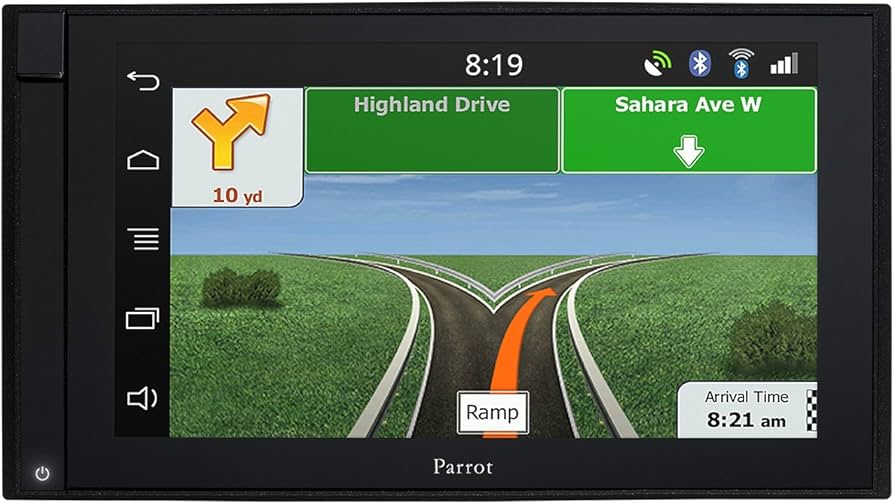
No responses yet