Driving should be a seamless experience, but outdated GPS maps can lead to unnecessary detours, traffic congestion, and missed opportunities to explore new routes. With Citroën’s advanced GPS system, staying up to date with the latest maps ensures that you avoid traffic, reach your destination efficiently, and discover exciting new roads along the way.
Updating your Citroën GPS is essential for accurate navigation, improved safety, and optimal route planning. In this comprehensive guide, we will explore why updating your GPS is crucial, how to check for updates, and the step-by-step process to keep your navigation system current and reliable.
Why Updating Your Citroën GPS is Important
- Accurate Navigation – Roads, highways, and city layouts change frequently. Regular updates ensure that your GPS provides the most accurate and up-to-date routes.
- Avoid Traffic Congestion – With real-time traffic data, updated maps help you steer clear of gridlocks and take alternative routes for faster travel.
- Enhanced Safety – Updates provide important details like speed limit changes, road closures, and updated traffic rules, ensuring safer driving conditions.
- Fuel and Time Efficiency – The latest map data helps your GPS find the shortest and most fuel-efficient routes, saving you both time and money.
- Discover New Roads & POIs – Updated maps include newly constructed roads, scenic routes, gas stations, restaurants, and other essential points of interest.
How to Check If Your Citroën GPS Needs an Update
Before updating, it’s important to verify whether your GPS requires a new map update. Here’s how:
- Check Your Current Map Version – Navigate to your Citroën infotainment system settings to find the installed map version.
- Visit the Official Citroën Navigation Website – Citroën offers official information on the latest map updates through its website.
- Receive System Notifications – Some Citroën GPS systems notify users when a map update is available.
- Consult Your Citroën Dealer – If you are unsure, you can visit a Citroën dealership to inquire about the latest updates for your model.
Steps to Update Your Citroën GPS
Updating your Citroën GPS is a simple process. Follow these steps to ensure you have the latest maps installed:
Step 1: Determine Your Citroën GPS Type
Different Citroën models come with various GPS systems, such as:
- Touchscreen Navigation System (e.g., Citroën Connect Nav)
- Built-in MyWay or eMyWay Navigation
- Older RT4, RT5, or RT6 Navigation Systems
Make sure you check your Citroën model and its compatible navigation system before proceeding with the update.
Step 2: Prepare a USB Drive or SD Card
Most Citroën GPS systems require a USB drive or an SD card to perform updates. Follow these guidelines:
- Use a USB drive or SD card with at least 16GB of free storage.
- Format the device to FAT32 or exFAT for compatibility.
- Insert the USB drive or SD card into your Citroën GPS system to collect system data.
Step 3: Download the Update Software
- Visit the official Citroën navigation update website.
- Download the appropriate update tool for your system.
- Install the software on your computer and follow the on-screen instructions.
Step 4: Purchase or Access Free Updates
- Some Citroën models offer free lifetime updates, while others require a paid subscription or one-time purchase.
- Check if your Citroën GPS is eligible for free updates.
Step 5: Transfer the Update to Your USB Drive or SD Card
- Once the update file is downloaded, transfer it to your USB drive or SD card.
- Safely eject the storage device from your computer.
Step 6: Install the Update in Your Citroën Vehicle
- Insert the USB drive or SD card back into your vehicle’s infotainment system.
- Follow the on-screen instructions to install the update.
- The installation process may take some time, so ensure your vehicle is running or in accessory mode to prevent power loss.
Step 7: Verify the Update
After installation, check the map version in your Citroën GPS system settings to confirm the update was successful. Test your navigation system to see if new routes and POIs have been integrated.
Common Issues and Troubleshooting
1. Update Fails or Freezes
- Ensure your USB drive or SD card has enough free space and is properly formatted.
- Restart the GPS system and try again.
2. Unable to Download Update Files
- Check your internet connection and firewall settings.
- Try using a different web browser or computer.
3. GPS System Not Detecting USB Drive or SD Card
- Make sure the device is inserted correctly.
- Try using a different USB port or SD card.
4. GPS Running Slowly After Update
- Restart the system and allow it time to process the update.
- If issues persist, reset your GPS system to factory settings and reinstall the update.
Alternative Navigation Options
If your Citroën GPS system does not support built-in map updates or if you prefer alternative navigation solutions, consider these options:
- Apple CarPlay or Android Auto – These platforms integrate with your vehicle’s infotainment system and provide real-time navigation via Google Maps or Apple Maps.
- Standalone GPS Devices – Devices like Garmin or TomTom offer dedicated GPS solutions with frequent map updates.
- Mobile Navigation Apps – Applications like Waze and Google Maps provide live traffic updates and alternative route suggestions for efficient travel.
Conclusion
Keeping your Citroën GPS updated ensures a smoother, safer, and more efficient driving experience. Regular updates help you avoid traffic congestion, explore new roads, and discover exciting destinations with ease.
Whether you manually update your Citroën GPS or use alternative navigation solutions, staying up to date is essential for modern driving. Don’t let outdated maps slow you down—upgrade your Citroën GPS today and enjoy seamless navigation to your next adventure!
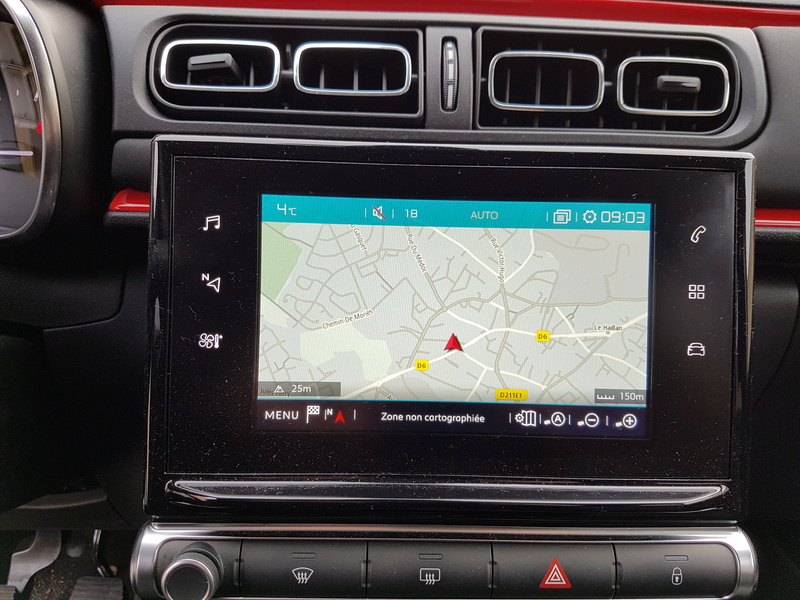
No responses yet